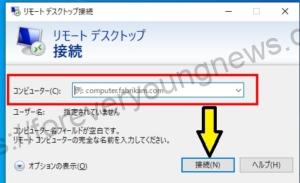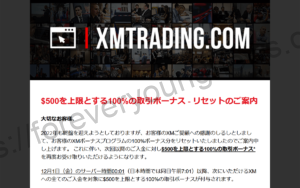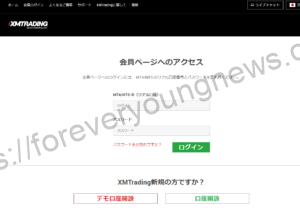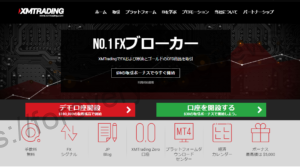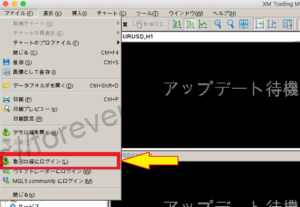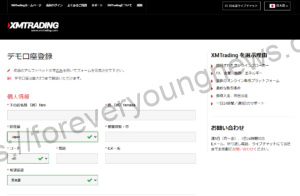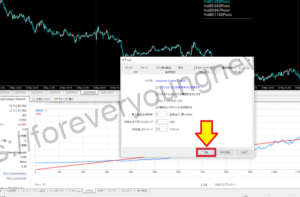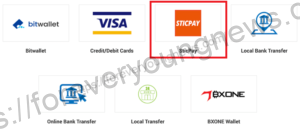In this article.XMAccount.bitwallet.This section explains how to make a deposit at
XMwellCompletely free demo account versionis available, so you can try it out risk-free.
Also, XM is giving away a $30 trading bonus to anyone who opens a new account!For more information, visit the official website atPlease check from the following links.
↓arrow (mark or symbol)
Click here for the official XM website.
*Now we're giving away a $30 bonus!
How to deposit money into your XM account with bitwallet.
Access the XM login page.
XM login pageAccess to.
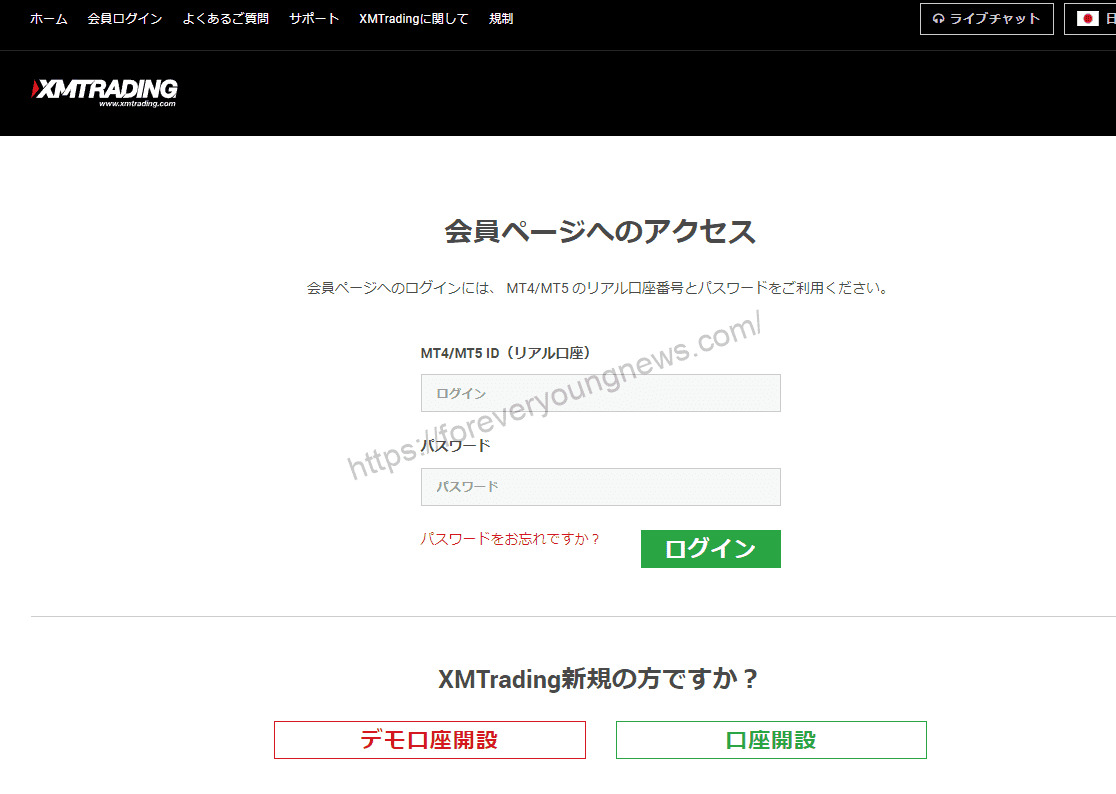
Enter [MT4 (or 5) account number] and [password], then click [.Login] buttonClick on
Enter [MT4 (or 5) account number] and [password], then click [.Login] buttonClick on.
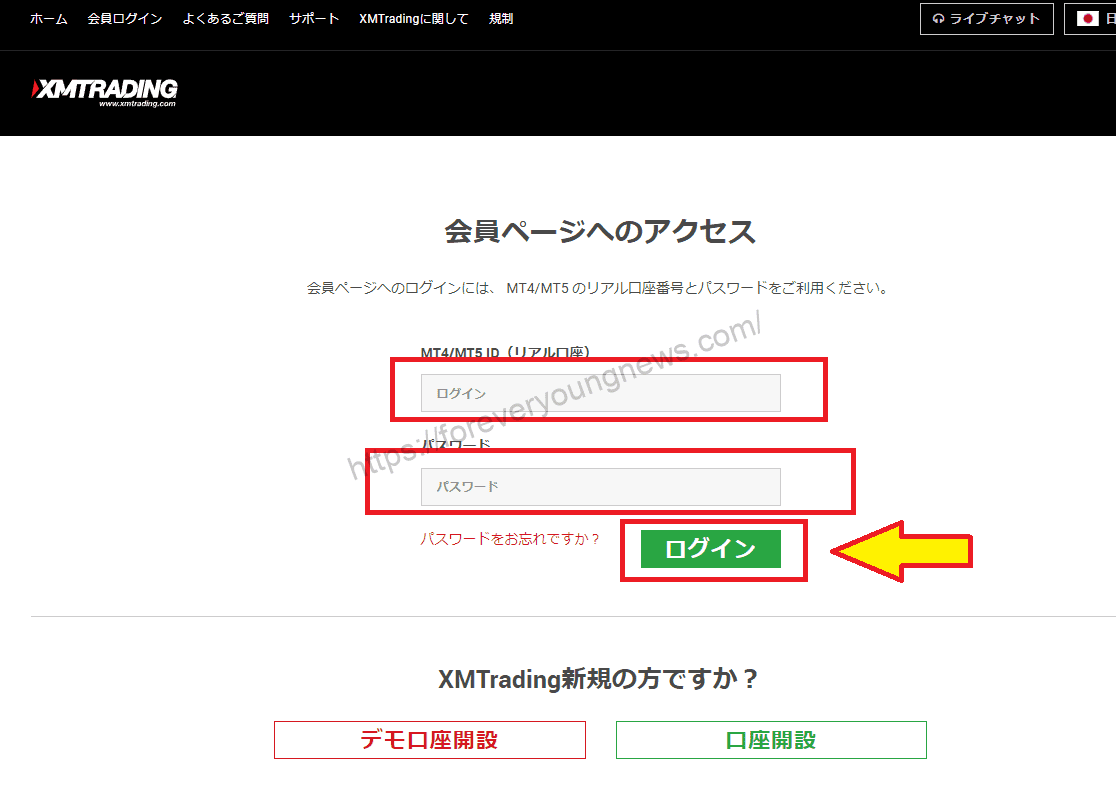
After logging in, click the [Deposit funds] button.
After logging in, click the [Deposit funds] button.

On the [List of deposit methods page], click [bitwallet].[deposit].Click on
On the [List of deposit methods page], click [bitwallet].[deposit].Click on.

Enter the email address you registered with bitwallet and the amount (in JPY) you wish to deposit.
Enter [email address registered with bitwallet] and [deposit amount] and click[deposit].Click on.

You will be transferred to a screen confirming the amount of the deposit and your e-mail address, and if there are no mistakes, click the [Confirm] button.
You will be taken to a screen where you can confirm the amount of the deposit and your email address, and if there are no mistakes, click the [Confirm] button.

Enter the card details on the bitwallet side.
You will be redirected to the [Transfer funds] page on bitwallet, enter your email address and password, check [I am not a robot] and log in.

You will be transferred to the bitwallet funds transfer confirmation screen, so if the details are correct, click the [Settle] button.
You will be transferred to the bitwallet funds transfer confirmation screen, and if the details are correct, click the [Settle] button.

When payment is complete, [Done] will appear on the screen.
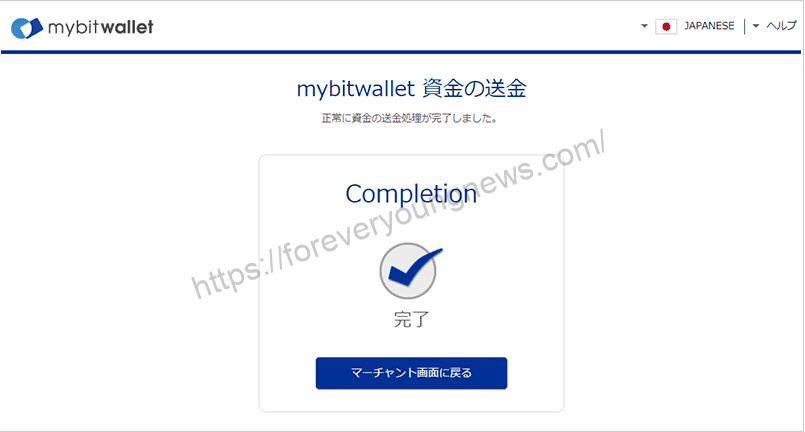
This completes the deposit to your XM account with bitwallet.
↓arrow (mark or symbol)
Click here for the official XM website.
*Now we're giving away a $30 bonus!
summary
In this article.XMAccount.bitwallet.This section explained how to make a deposit at
XMwellCompletely free demo account versionis available, so you can try it out risk-free.
Also, XM is giving away a $30 trading bonus to anyone who opens a new account!For more information, visit the official website atPlease check from the following links.
↓arrow (mark or symbol)
Click here for the official XM website.
*Now we're giving away a $30 bonus!