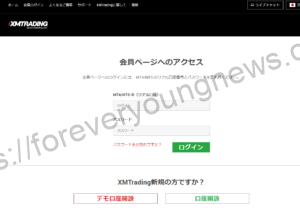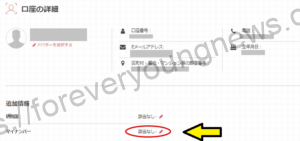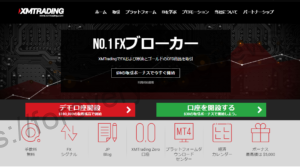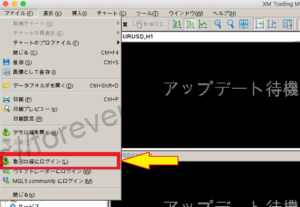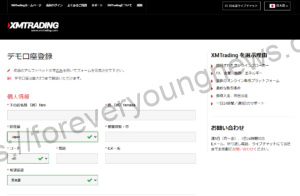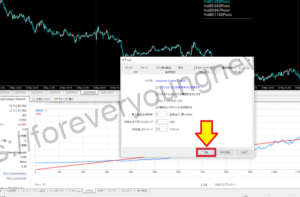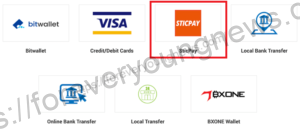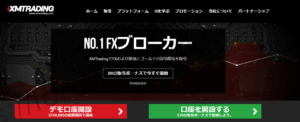In this article.[XM]MT5This section explains how to download historical data from the
XMwellCompletely free demo account versionis available, so you can try it out risk-free.
Also, XM is giving away a $30 trading bonus to anyone who opens a new account!For more information, visit the official website atPlease check from the following links.
↓arrow (mark or symbol)
Click here for the official XM website.
*Now we're giving away a $30 bonus!
What is XM historical data?
Historical data, as the name suggests, is a record of past chart movements. It is used not only to view past chart price movements, but also for back-testing to check the trading history of an EA (automated trading system).
Suppose you were considering introducing several EAs. However, you cannot tell which EAs are really profitable and whether they have a high winning rate until you compare them and check the numerical results.
That's where the EA comes in.[What transactions have been carried out in the past?][What are your grades?]should be verified by back-testing. Historical data can be compared with information on sales and purchases made by the EA and analysed to see how profitable they have been.
↓arrow (mark or symbol)
Click here for the official XM website.
*Now we're giving away a $30 bonus!
[XM] How to download MT5 historical data.
Click [File] on the menu bar and then [Login to trading account].
A screen similar to the image above will appear, click [File] on the menu bar and then [Login to trading account].
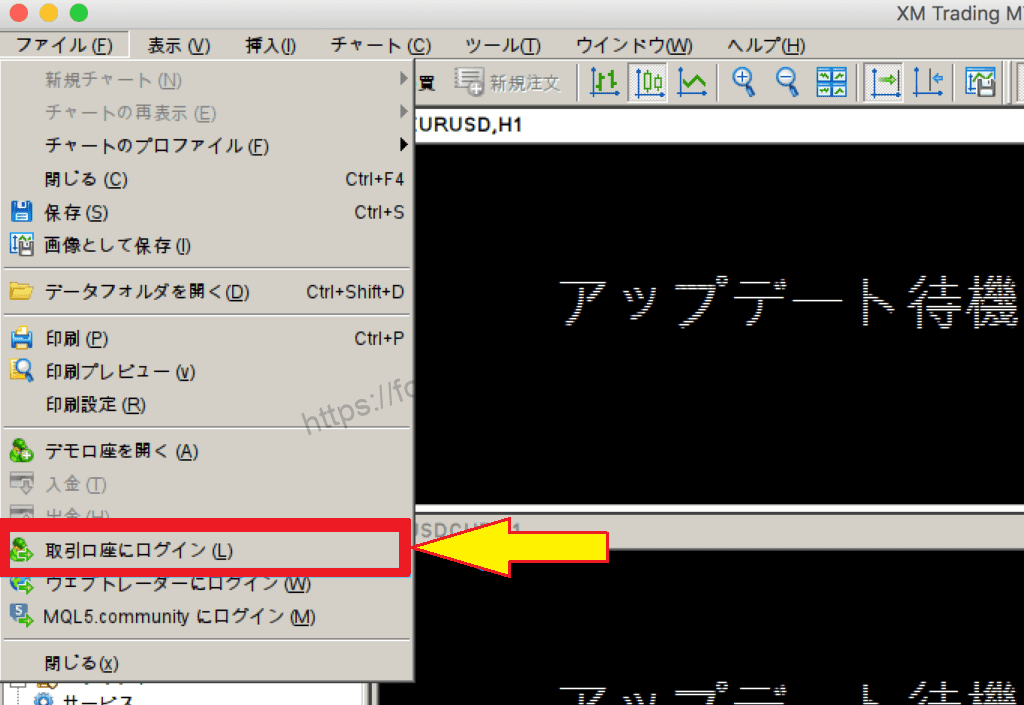
Enter your login ID and password to log in.
[login ID] [password] [server].respectively, and click [ok].

The login ID is the account number issued when you open an account with XM and the password is the one you set when you opened your account.
The servers are listed in the login information sent to you by email after opening your account.

Select [View] → [Issues] when obtaining historical data in MT5.
To obtain historical data in MT5, select [View] → [Issues].

Click [Information call].
Select [Chart bar] and set [Stock], [Time frame] and [Period] displayed at the top of the screen, then click [Call information].

When the download starts, the message [Please wait a moment...] will appear below the issue selection field.

The download is complete when the data is expanded and the number of bars is displayed below the issue selection field.

This completes the download of [XM]MT5 historical data.
↓arrow (mark or symbol)
Click here for the official XM website.
*Now we're giving away a $30 bonus!
summary
This article explains how to download [XM] MT5 historical data.
XMwellCompletely free demo account versionis available, so you can try it out risk-free.
Also, XM is giving away a $30 trading bonus to anyone who opens a new account!For more information, visit the official website atPlease check from the following links.
↓arrow (mark or symbol)
Click here for the official XM website.
*Now we're giving away a $30 bonus!