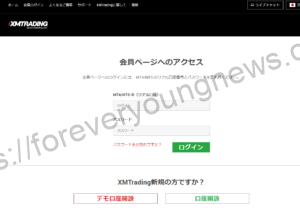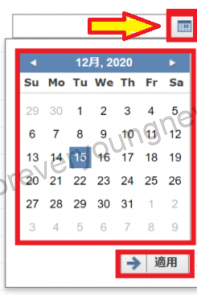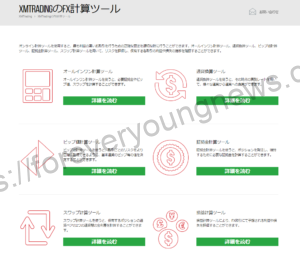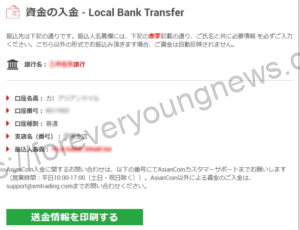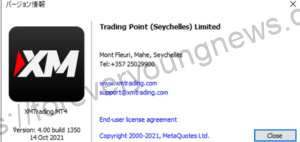In this article.XMThis section explains how to output the annual transaction report using MT4 (MT5) of the
XMwellCompletely free demo account versionis available, so you can try it out risk-free.
Also, XM is giving away a $30 trading bonus to anyone who opens a new account!For more information, visit the official website atPlease check from the following links.
↓arrow (mark or symbol)
Click here for the official XM website.
*Now we're giving away a $30 bonus!
How to output annual transaction reports using XM's MT4 (MT5)
Double-click the MT4 (MT5) icon in the programme list to start it up.
Double-click the MT4 (MT5) icon in the programme list to start it.

Click [File] on the menu bar and then [Login to trading account].
On the menu bar, click File and then Log in to trading account.
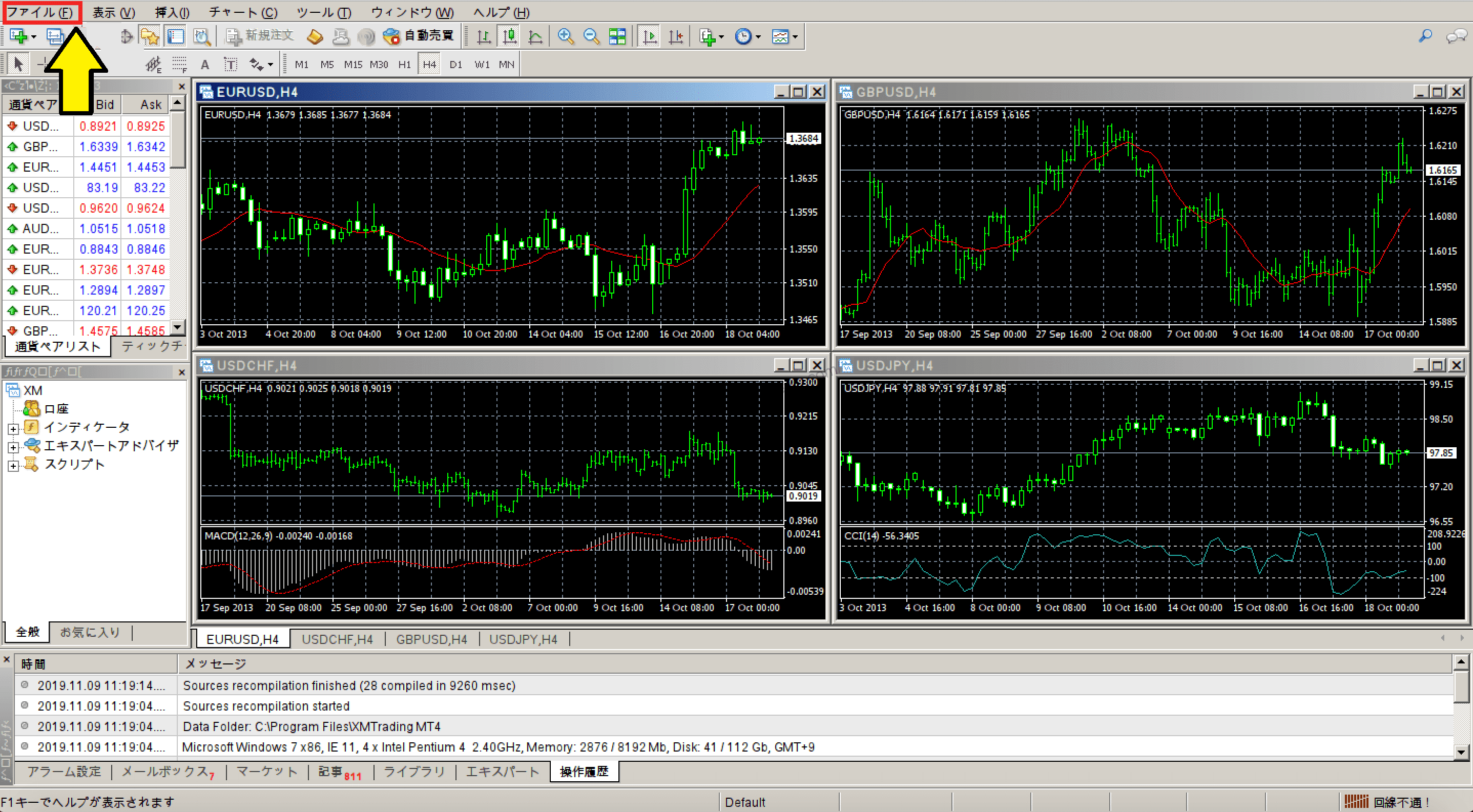
Enter your login ID and password to log in.
Enter your login ID and password to log in.

The [MT4 (MT5) ID (XM account number)] and [server] are listed in the email sent when you open a XM account. Also, although not listed in the email, the password is the password you set when you registered your account.

If [you do not know which server is specified].It can also be found on the XM members' page.
[Select 'Account history'.
Clicking on the Account History tab in the terminal will display the day's transaction history by default.

Set the time period
[In the Account History window, right-click and select Custom Set Period.
[Custom settings for time period].selectionYou can then choose the period for which you want to produce an annual transaction report.

In the Custom settings for a period, specify the period for which the tax return is to be filed and click [OK].
[When you click OK, you will see the history for the period you set in your account history, so check again that it is correct.

Download the report.
[Right-click in the Account History window and selectClick on [Save report], fifth from the top.

[Select a save location from the Save As window and click Save to download the transaction report.
↓arrow (mark or symbol)
Click here for the official XM website.
*Now we're giving away a $30 bonus!
How to read the annual transaction report

It's all in English, so you may be oohed and aahed at first, but it's not difficult to follow and you just need to remember where to look.
The account number, name, account currency and leverage are at the top of the first page.
When using the report, always check the account number before viewing the contents.
The MT4 (MT5) annual transaction report consists of four blocks
Closed Transactions
It displays details of deposits and withdrawals and transactions completed up to settlement.
Open Trades (positions held)
List of positions currently held.
Working Orders
List of orders that are currently on order and have not yet been executed.
Summary (account details)
It contains information on balances, effective margin, fixed gains/losses, unrealised gains/losses, etc. It is the most important part of the annual trading report.
| Deposit/Withdrawal | Total deposits and withdrawals |
| Credit Facility (credit). | Bonus credit granted. |
| Closed Trade P/L (fixed profit/loss) | Total finalised gains/losses |
| Floating P/L (unrealised gains/losses) | Unrealised gains/losses on positions in force |
| Margin (margin requirement) | Margin requirements for positions currently held |
| Balance (account balance) | Account balance in this account (account balance not including unrealised gains/losses) |
| Equity (effective margin) | Effective margin for this account (account balance including unrealised gains/losses) |
| Free Margin | Surplus margin on this account |
↓arrow (mark or symbol)
Click here for the official XM website.
*Now we're giving away a $30 bonus!
summary
This article explains how to output the annual transaction report using XM's MT4 (MT5).
XMwellCompletely free demo account versionis available, so you can try it out risk-free.
Also, XM is giving away a $30 trading bonus to anyone who opens a new account!For more information, visit the official website atPlease check from the following links.
↓arrow (mark or symbol)
Click here for the official XM website.
*Now we're giving away a $30 bonus!