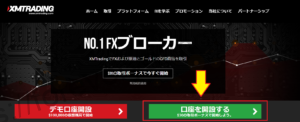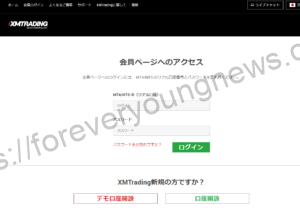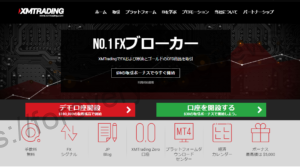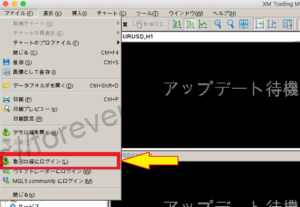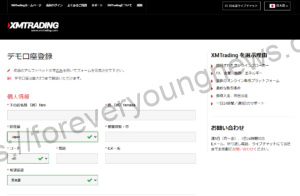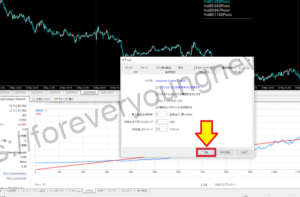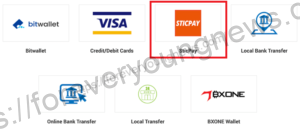In this article, you can use your smartphone toXMThis section explains how to open an account with the
XMwellCompletely free demo account versionis available, so you can try it out risk-free.
Also, XM is giving away a $30 trading bonus to anyone who opens a new account!For more information, visit the official website atPlease check from the following links.
↓arrow (mark or symbol)
Click here for the official XM website.
*Now we're giving away a $30 bonus!
How to open a XM account on your smartphone.
Step 1: On your phone.New registration page for XMaccess
On your phone.New registration page for XMAccess to.
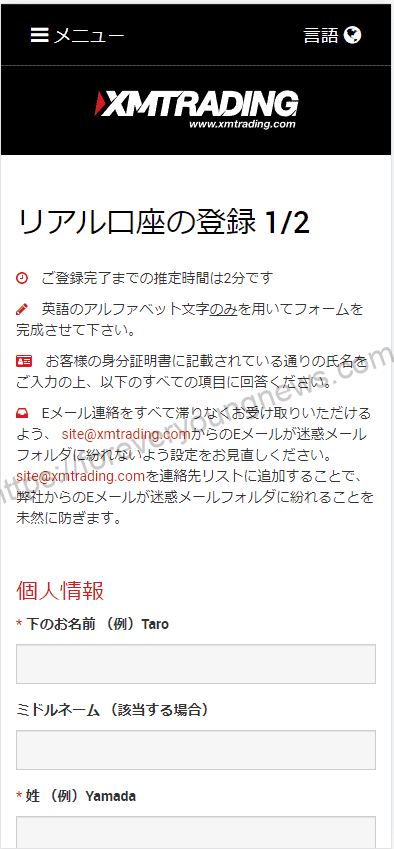
Step 2: Registration of real accounts1/2
Access the XM new registration page and enter basic personal details.
personal information

| How to enter a name (in Roman characters) | Always enter names in Roman characters. |
| How to choose your country of residence | If you live in Japan, select [Japan]; if you live outside Japan, select the name of the country concerned. |
| How to enter a telephone number (code/phone) |
Telephone numbers must be entered in international format. Select the country code from the [Code] field and enter the phone number without the leading 0 in the [Phone] field next to it. |
|
Please enter your correct email address. Once you have registered, you will need your email address for all communications and logins. |
Please note: Only one email address per client is allowed.
XM allows multiple accounts to be opened with the same email address. It is not possible to use more than one e-mail address per client.
If you have a XM Real account and want to open an additional account, you must use the same email address that is already registered on your other XM Real account.
If you open a new XM Real account, you should register with a single email address.
Trading account details

| How to choose a trading platform type | XM uses a global standard trading platform called MetaTrader, which supports both the older version [MT4] and the current version [MT5].
For the PC version, MT4 is stronger for automated trading and MT5 is stronger for chart analysis, but smartphones do not support automated trading in the first place, so MT5 is recommended. |
| How to choose an account type | XM offers three account types [Standard account], [Micro account] and [Zero account], each with different characteristics. If you are in doubt, simply choose [Standard account]. |
After filling in each item, click the [Proceed to Step 2] button.
Tap the [Continue to Step 2] button after you have filled in each field.

Step 3: Register a real account2/2
You then enter your detailed personal details and set a password to access your real account and XM member page.

Entering personal data
The [Register to open a real account 1/2] form will open. Here you can enter your name in [katakana].

| Lower name (full name) | Enter the name below in katakana. |
| Family name | Enter surname in katakana |
| Date of birth | Enter the date of birth in the order [day, month, year]. |
Entering address details
Enter your current address. After opening your account, you will upload your [identification documents], so please enter the same information as that address.

| Prefecture/City | Enter the province of the current address in Roman characters. |
| Number/room number | Enter the number of the current address and the room number of the building, using only numbers. |
| Name of ward/town/village | Enter the name of the municipality, town or district of the current address in English format. |
| Postal code | Hyphenated postal code of current address |
| Are you a tax-paying US citizen? | Select [Yes] if you are liable to pay tax to the USA, otherwise select [No]. (If you live in Japan, basically [No]). |
Enter trading account details
You can select the currency and leverage of your trading account.

| Base currency of the account | Set the base currency for the real account you are about to open. You can choose between JPY (Japanese yen), USD (US dollar) and EUR (euro). |
| leverage | Set the maximum leverage for the real account you are about to open. If there is no particular reason, set it to 888x (500x for Zero accounts). |
| Account Bonus | Choose whether or not to receive the bonus offered by XM. [Yes, I wish to receive the bonus] You will not be able to receive the bonus unless you select [Yes, I want to receive the bonus]. |
Selecting investor information
Registered financial traders, such as XM, are obliged to understand the investor's asset situation and investment experience and therefore need to answer a number of questions.

| amount invested | Select how much to invest in XM from now on, in US dollars. Note that if you choose $20,000 or more, the maximum leverage on your account is limited to 200 times. |
| Purpose and nature of the transaction | Choose a forex trading style. Choose [Speculative] if you are day trading or scalping. |
| employment status | Select current employment status. (This will not affect the screening process). |
| type of industry | Select the type of industry in which you currently work. (This will not affect the screening process). |
| academic background | Select the last level of education. (This will not affect the screening process.) |
| aggregate income | Select annual pre-tax income (income - expenditure) in US dollars. (This will not affect the screening process). |
| net assets | Select the current net worth (assets such as deposits and securities minus liabilities) in US dollars. (This will not affect the screening process). |
Set account password & confirm terms and conditions
Set a password for logging into your account. (This is not an automatically issued mechanism, but is determined by you).

In the [Confirm] section, after checking the Terms and Conditions, click [Open Real Account].
Step 4: Verify your email address
Confirmation of registered email address.
If the information entered is correct, a confirmation email will be sent to the registered email address.

In the email received from XM Trading, tap the button [Please confirm your email address]. in the email you receive from XM Trading, you will officially complete the opening of your real account.
XM account opening completed.
After email and account confirmation, a new browser tab will open with welcome information; you will also be provided with an identification or user number that can be used on the MT4 or Webtrader platform.

Back in your mailbox, you will see your account login details.

Please make sure you save your ID and server information as this is used to log in to MT4/MT5.
Activation of XM accounts (submission of required documents).
Not only XM, but many international FX traders require the submission of verification documents to prevent fraud, but XM requires the uploading of one photo ID and one document proving current address, and this process is [...Account activation].
This process is called 'account activation'. Without account activation, you will not be able to trade or make deposits or withdrawals, so be sure to complete this procedure at the same time as opening your account.
Take one photo of each of the identity and address verification documents with your smartphone camera, andXM member pageUpload from.
For information on how to submit the documents required to open a XM account, see the following article.
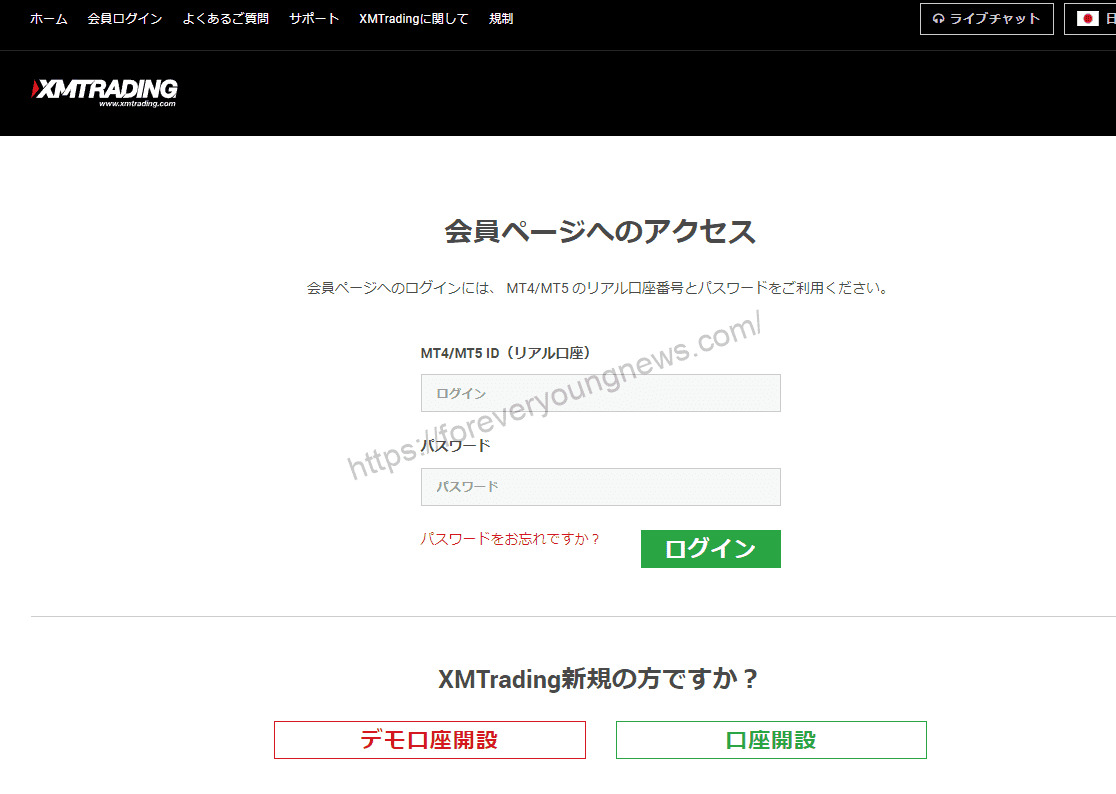
↓arrow (mark or symbol)
Click here for the official XM website.
*Now we're giving away a $30 bonus!
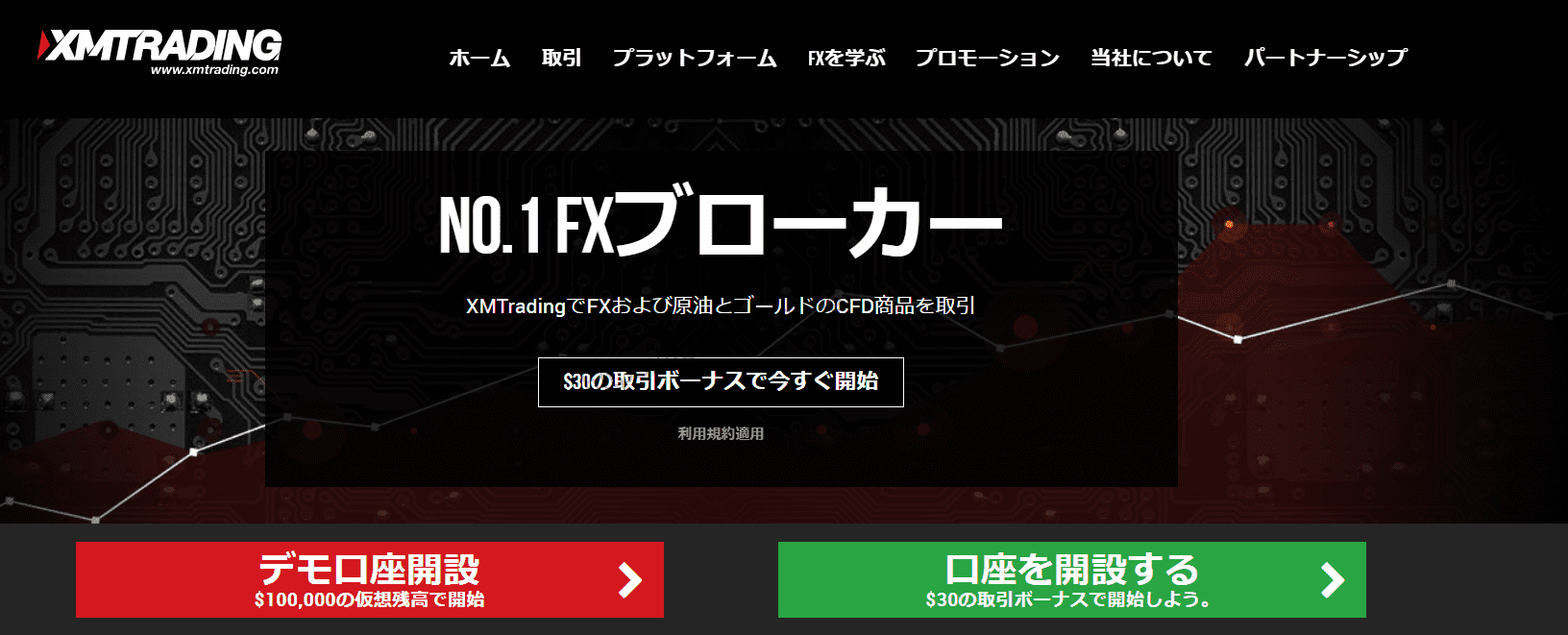
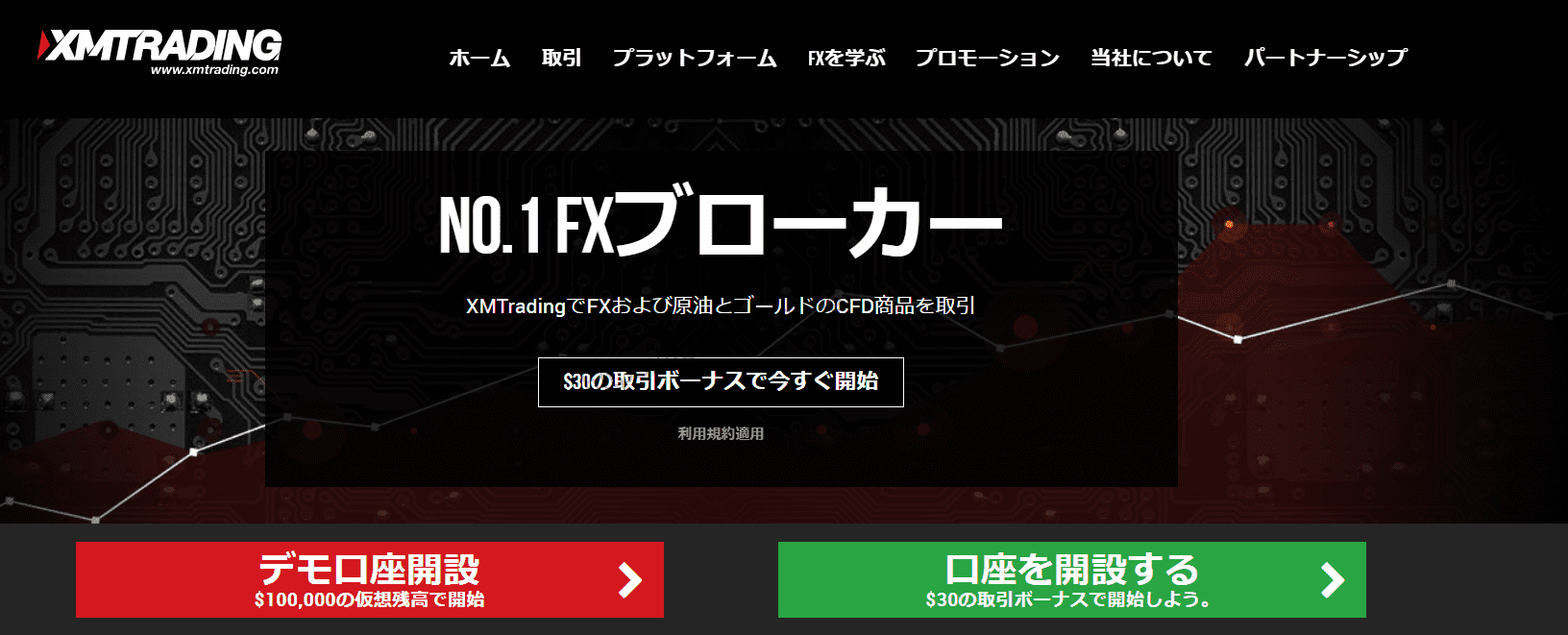
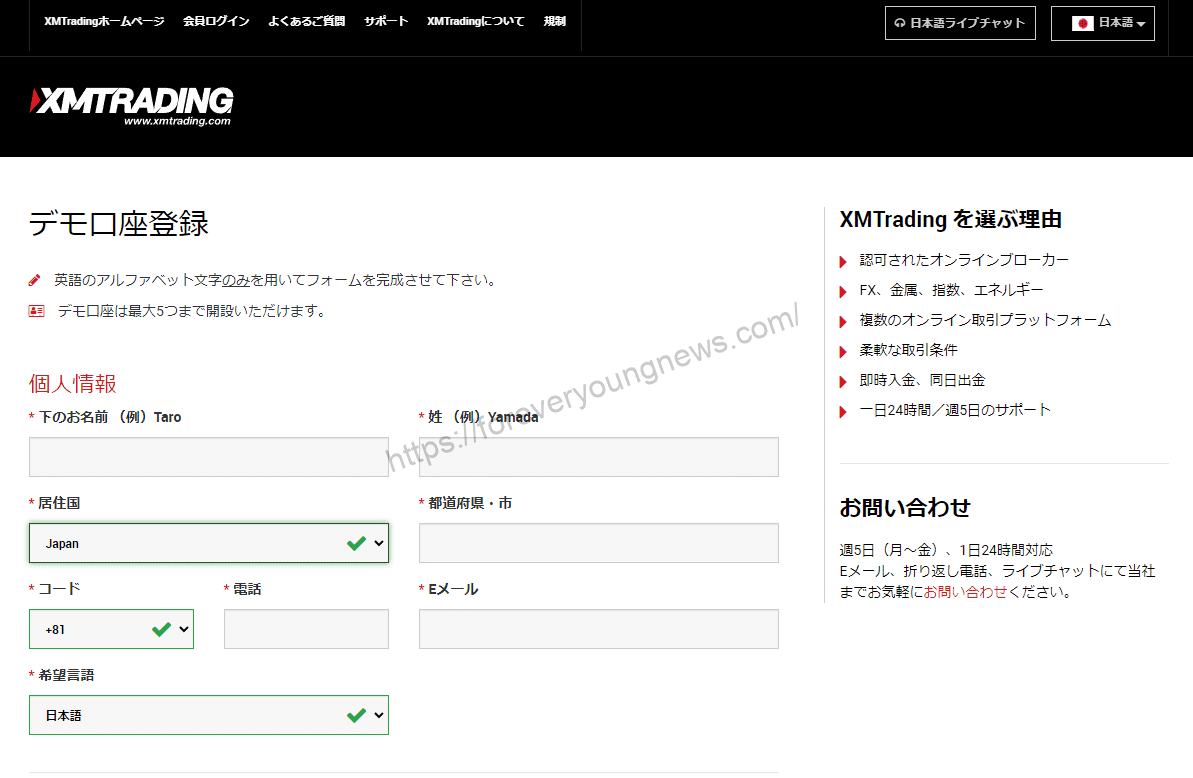
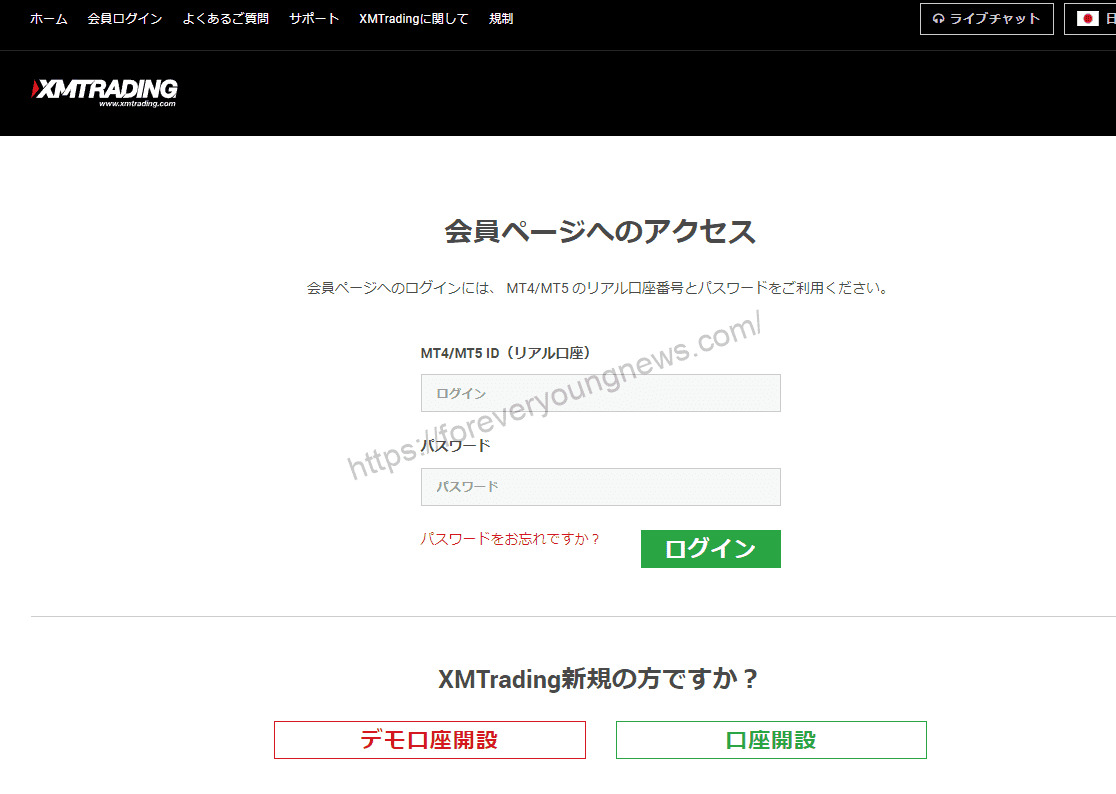
summary
In this article, you can use your smartphone toXMThis section explained how to open an account with the
XMwellCompletely free demo account versionis available, so you can try it out risk-free.
Also, XM is giving away a $30 trading bonus to anyone who opens a new account!For more information, visit the official website atPlease check from the following links.
↓arrow (mark or symbol)
Click here for the official XM website.
*Now we're giving away a $30 bonus!