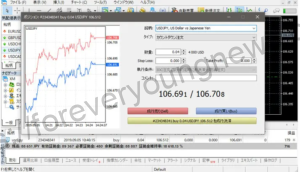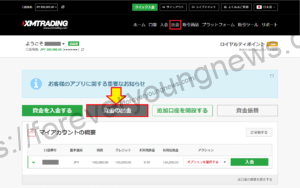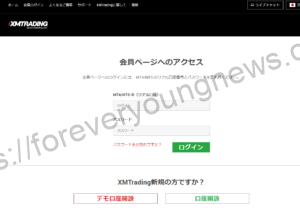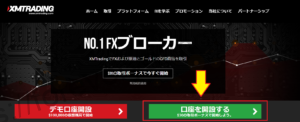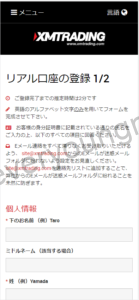In this article.XM (XM trading)This section explains how to withdraw funds from the
XMwellCompletely free demo account versionis available, so you can try it out risk-free.
Also, XM is giving away a $30 trading bonus to anyone who opens a new account!For more information, visit the official website atPlease check from the following links.
↓arrow (mark or symbol)
Click here for the official XM website.
*Now we're giving away a $30 bonus!
How to withdraw money from XM (XM trading)
Access the XM login page.
XM login pageAccess to.
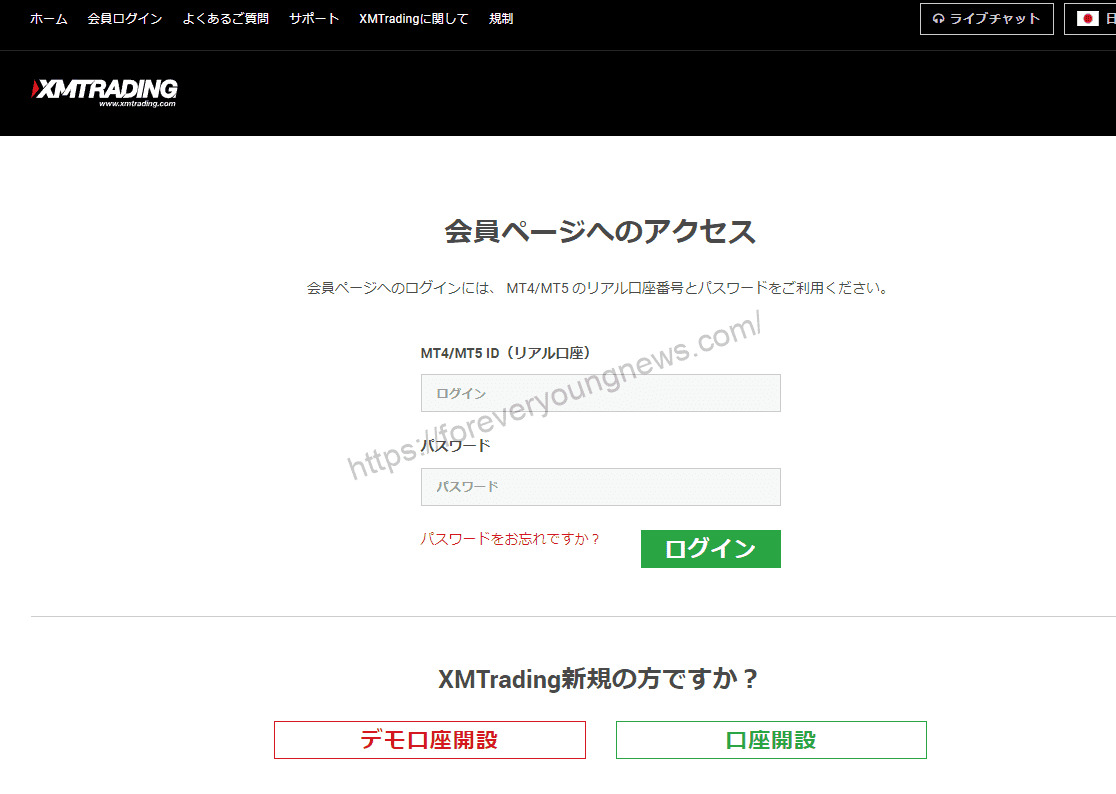
Enter [MT4 (or 5) account number] and [password] and click[login].Click on
Enter [MT4 (or 5) account number] and [password] and click[login].Click on.
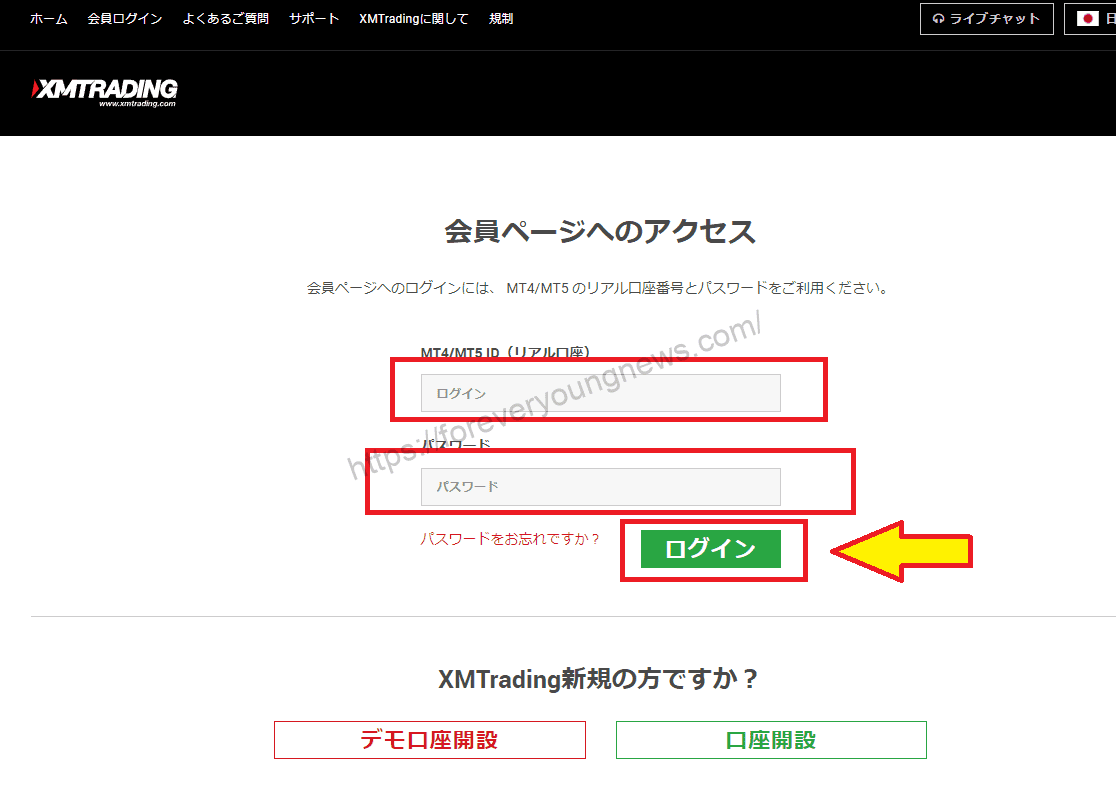
Click [Withdrawal] or [Withdraw funds] at the top of the screen.
Once you are on the XM member page, click 'Withdraw' or 'Withdraw Funds' at the top of the screen.
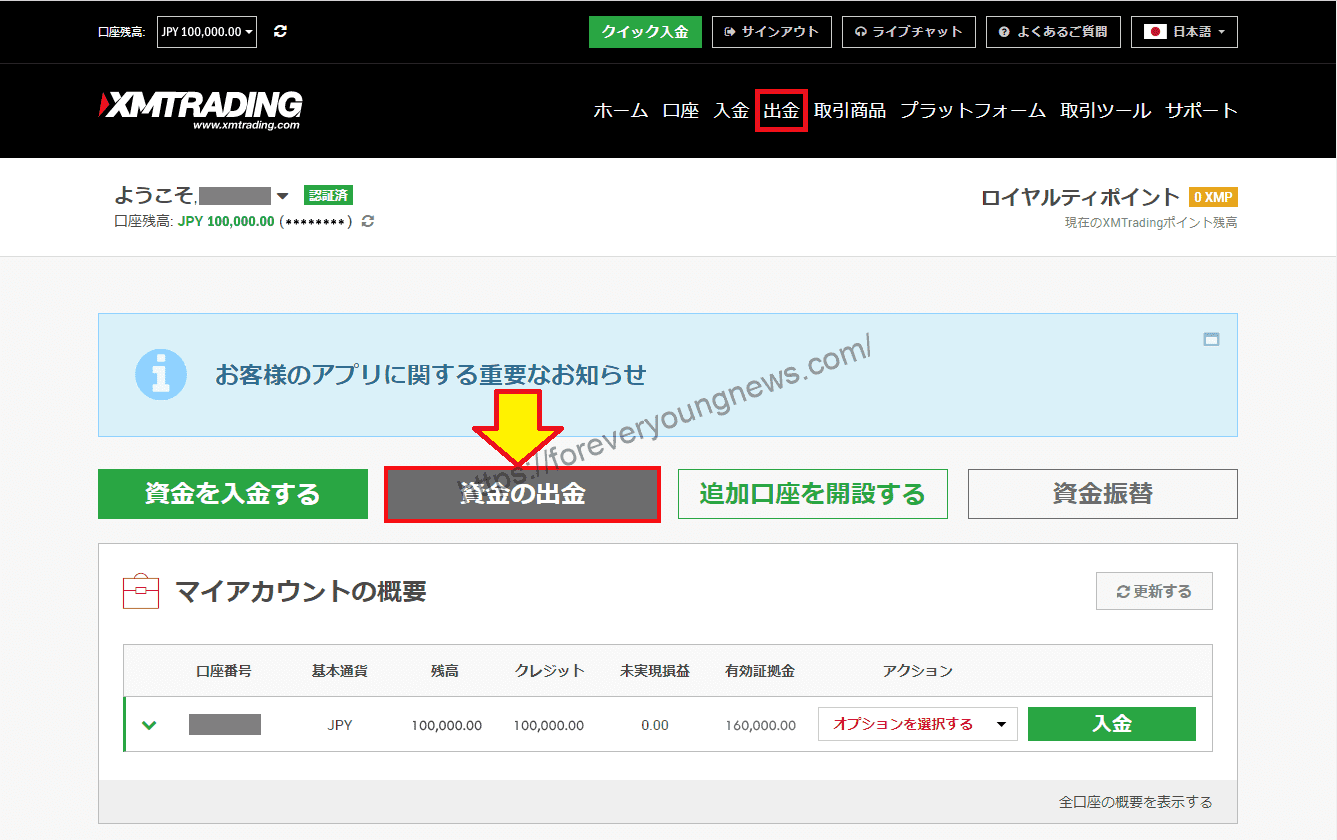
Select a withdrawal method
Select the withdrawal method.

The withdrawal conditions for each withdrawal method are as follows
| Method of disbursement | commission | Minimum withdrawal amount | Withdrawal of profits | speed of disbursement |
| domestic bank transfer | free | 10,000. | be able (to do) | 1-5 working days |
| credit card | free | 500 yen | I can't. | 1-5 working days |
| Bitwallet | free | 500 yen | I can't. | immediate |
| SticPay | free | 500 yen | I can't. | immediate |
| BXONE | free | 500 yen | I can't. | immediate |
For credit card withdrawals
Click the [Withdrawal] button under [Credit/Debit Card].
[Under Credit/Debit Card, click the Withdraw button.

Verify that the [ XM Account ID (account number)] and [ XM Account Name (account name)] displayed are correct.
You will be redirected to the Credit Card Withdrawal screen. Make sure that the [ XM Account ID (account number)] and [ XM Account Name (account name)] displayed are correct.

Check the box and click the [Request] button.
[After entering the amount you wish to withdraw in the Withdrawal amount field, tick the box and click the Request button.

The withdrawal procedure completion screen is displayed.

For bank transfers
Click the [Withdraw] button under [Local Bank Transfer].
[Click the Withdraw button under Local Bank Transfer.
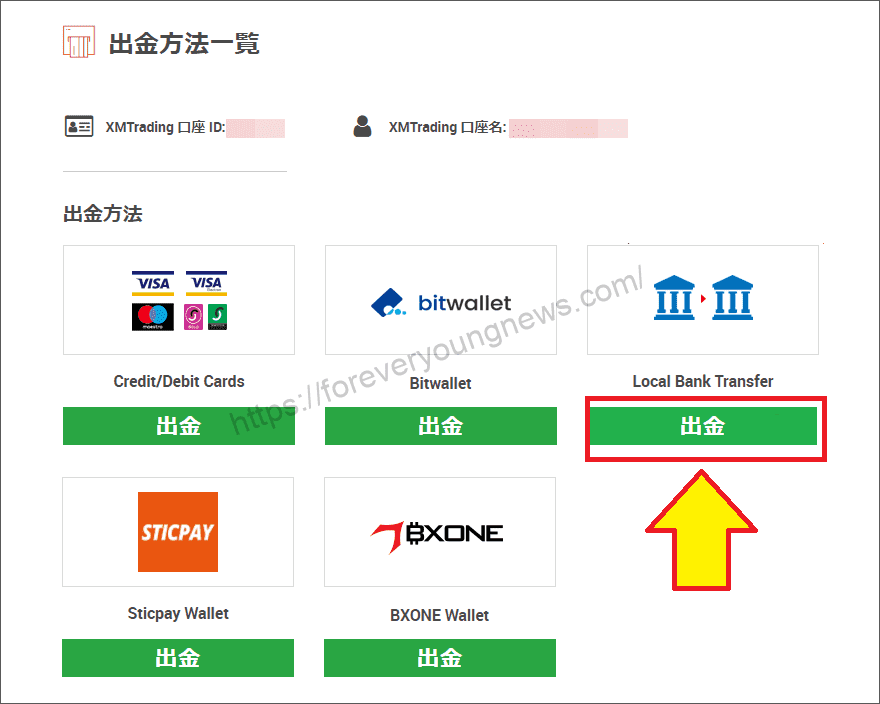
Fill in the bank transfer form.
The bank transfer form is now displayed. First fill in [Recipient's first name], [Recipient's surname], [Recipient's full name], [Address] and [Bank account number].
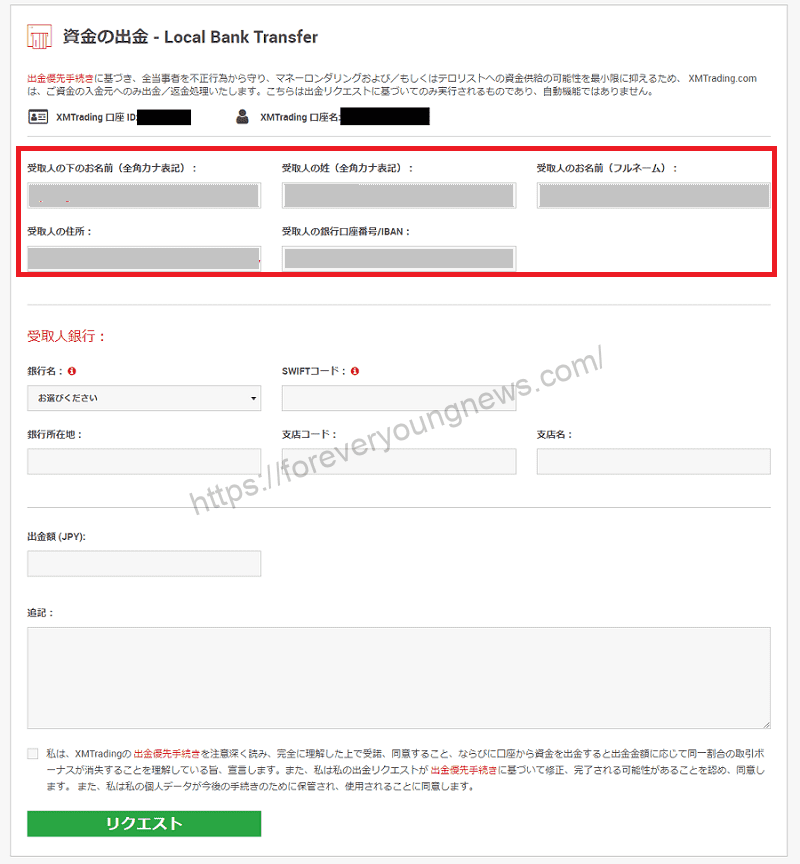
- Always withdraw funds to a bank account in the same name as your XM trading account.
- [Full name][Address] must be written in English.
Fill in the recipient's bank details.
Select and fill in [Bank name], [SWIFT code], [Bank location], [Branch code] and [Branch name] respectively.

Enter [Withdrawal amount].
Finally, enter the [Withdrawal amount], tick the box and press the [Request] button.
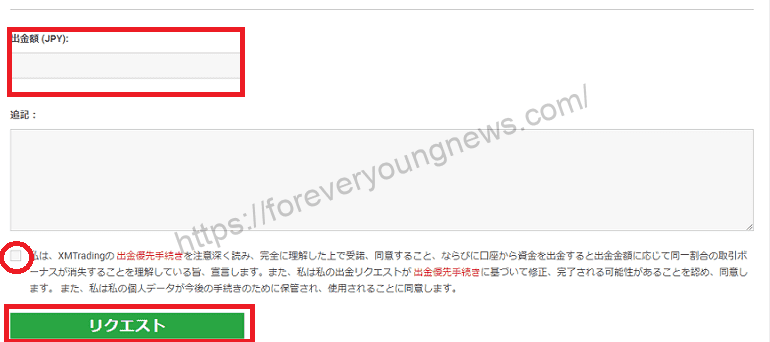
When the withdrawal application is complete, the message [Successful] is displayed.

After this, the withdrawal is processed by XM and if there are no problems, theProcessing is completed within one business day and you will receive an email from XM saying [Notification of withdrawal processing completion].
For withdrawals to BXONE Wallet
Click the [Withdrawal] button under [BXONE].
Under [BXONE], click the [Withdrawal] button.

Verify that the [ XM Account ID (account number)] and [ XM Account Name (account name)] displayed are correct.
You will be transferred to the BXONE Withdrawal screen. Make sure that the [ XM Account ID (account number)] and [ XM Account Name (account name)] displayed are correct.
Once you have entered your [BXONE Wallet ID] and [Withdrawal Amount], tick the checkboxes and click the [Request] button.

The withdrawal procedure completion screen is displayed.

For withdrawals to bitwallet
Click the [Withdraw] button under [bitwallet].
[Click the Withdraw button under [bitwallet].
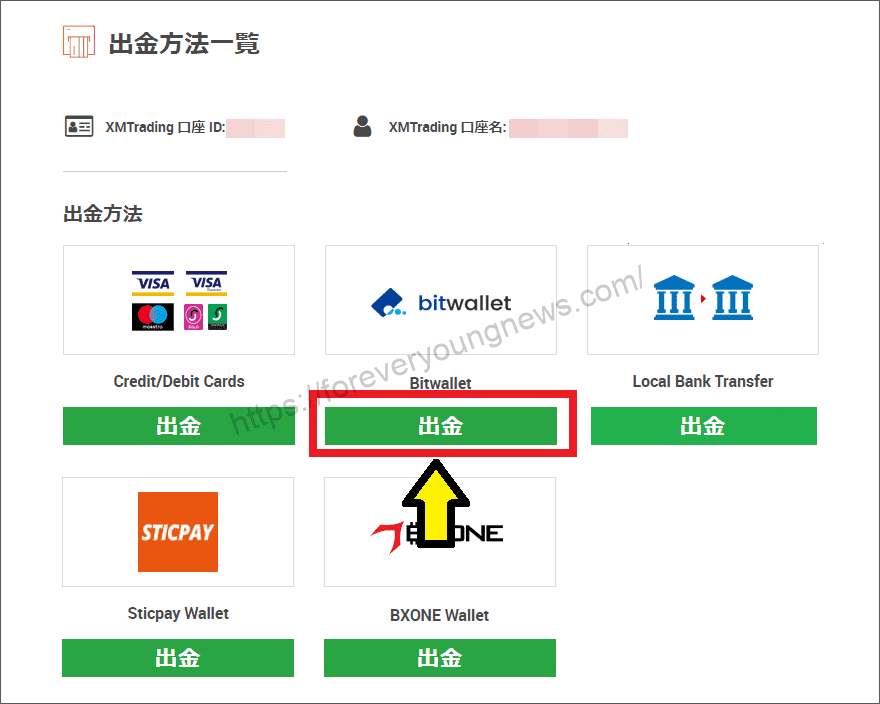
Verify that the [ XM Account ID (account number)] and [ XM Account Name (account name)] displayed are correct.
Go to the bitwallet withdrawal screen. Check that the [ XM account ID (account number)] and [ XM account name (account name)] displayed are correct.
Enter the email address and withdrawal amount registered with the bitwallet account you hold in your Bitwallet account (email).

Please read the consent form carefully before ticking the box.
Check all the details you have entered so far and, if everything is correct, click [Request] to complete the withdrawal request process.
When the withdrawal application is complete, the message [Successful] is displayed.

For withdrawals to sticpay
Click the [Withdraw] button under [sticpay].
[Click the Withdraw button under [sticpay].

Verify that the [ XM Account ID (account number)] and [ XM Account Name (account name)] displayed are correct.
Go to the sticpay withdrawal screen. Check that the [ XM account ID (account number)] and [ XM account name (account name)] displayed are correct.
Enter the amount to be withdrawn in the Withdrawal amount.

Please read the consent form carefully before ticking the box.
Check all the details you have entered so far and, if everything is correct, click [Request] to complete the withdrawal request process.
When the withdrawal application is complete, the message [Successful] is displayed.

↓arrow (mark or symbol)
Click here for the official XM website.
*Now we're giving away a $30 bonus!
summary
This article explains how to withdraw money from XM (XM trading).
XMwellCompletely free demo account versionis available, so you can try it out risk-free.
Also, XM is giving away a $30 trading bonus to anyone who opens a new account!For more information, visit the official website atPlease check from the following links.
↓arrow (mark or symbol)
Click here for the official XM website.
*Now we're giving away a $30 bonus!