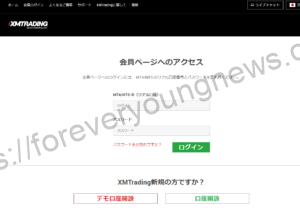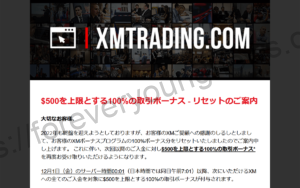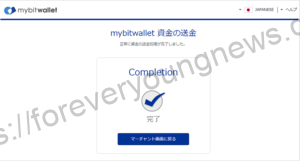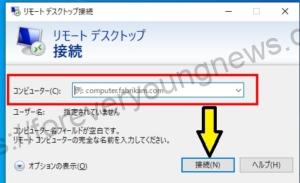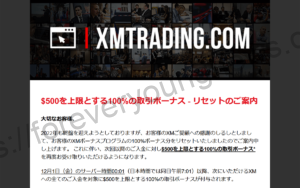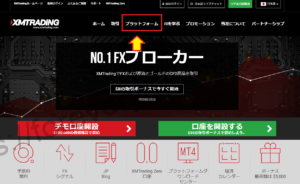In this article.XM (XMtrading) calculatorThis section explains how to use the
XMwellCompletely free demo account versionis available, so you can try it out risk-free.
Also, XM is giving away a $30 trading bonus to anyone who opens a new account!For more information, visit the official website atPlease check from the following links.
↓arrow (mark or symbol)
Click here for the official XM website.
*Now we're giving away a $30 bonus!
How to use the XM (XMtrading) calculator.
XMTrading's Forex calculation tool website.Access to.
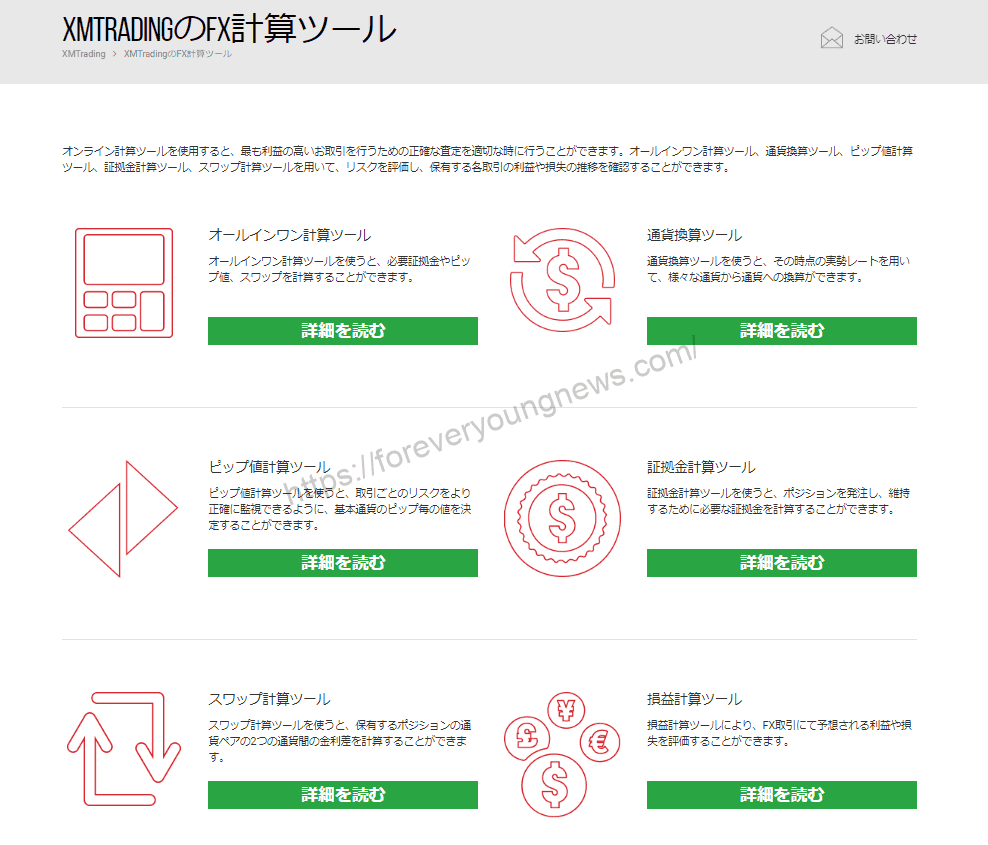
When you go to the Forex calculation tools screen, you will see six different calculation tools, so use the calculator of your choice.
All-in-one calculation tool
Select the margin calculation tool
XMTrading's Forex calculation tool website.Once you have accessed the Margin Calculator, select the Margin Calculator tool, as shown in the image below.

Enter five fields (currency pair, base currency of account, account type, lot volume and margin leverage).
Enter five fields (currency pair, base currency of account, account type, lot volume and margin leverage).

- Base currency of the account
Select [JPY] as you would normally have opened an account in yen. - currency pair
Select the currency pair you wish to trade. - Margin leverage.
Enter the maximum leverage of your XM account.
You may set the maximum leverage to 888 times, or to whatever value you wish to keep as your effective leverage. - account type
Select the account type you are trading with. - Number of lots
Enter the number of lots in which you intend to hold the position.
Once everything has been entered, click the green (Calculate) button.
Click [Calculate] to display the results.

calculation results
- Margin requirement (JPY): margin requirement converted into Japanese yen (the base currency of the account).
- Pip value (JPY): profit/loss per pip converted into Japanese yen (the base currency of the account).
- Buy swap (JPY): buy swap points converted into Japanese yen (the base currency of the account).
- Sell swap (JPY): sell swap points converted into Japanese yen (the base currency of the account).
Currency converter
Select a currency converter
XMTrading's Forex calculation tool website.Once you have accessed the Currency Converter, select the Currency Converter tool, as shown in the image below.

This can be done by entering the currency before and after conversion, respectively, to find out the current rate.
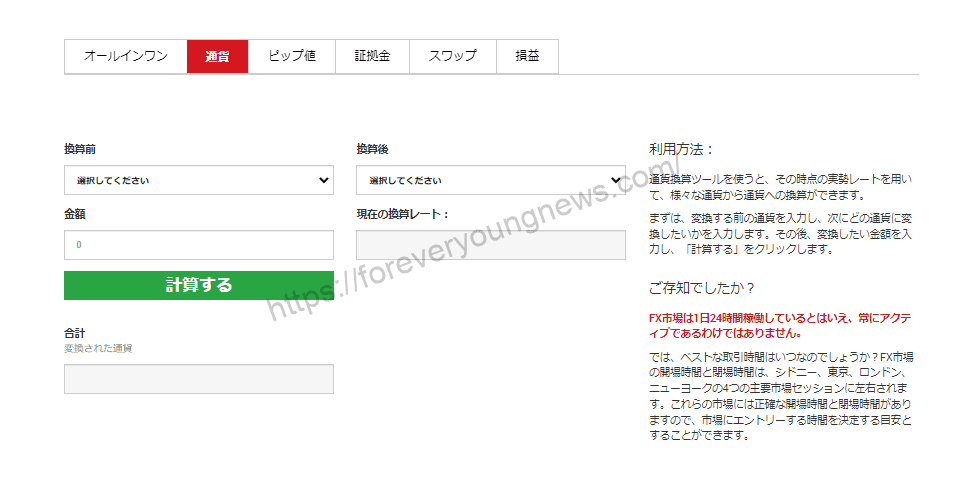
Select the currency before and after conversion and enter the number of currencies before conversion.
This time we looked at how much $2,000 is in Japanese yen.

- Before conversion: select pre-conversion currency
- after conversion: select the currency of the converted currency
- amount of money: enter the amount in the currency before conversion.
Click [Calculate].
Click [Calculate] to calculate and display how much in Japanese yen.

It was calculated that the current rate for USD/JPY is 268,119 for 2000 currency.
Pip value calculation tool
Select the pip value calculation tool.
XMTrading's Forex calculation tool website.Once you have accessed the Pip Value Calculator, select the Pip Value Calculator tool, as shown in the image below.

Pip value calculation toolFor more information on how to use the
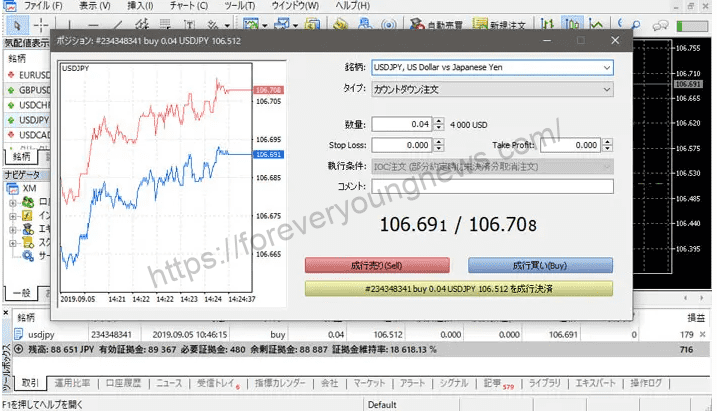
Margin Calculator
Select the margin calculation tool
XMTrading's Forex calculation tool website.Once you have accessed the Margin Calculator, select the Margin Calculator tool, as shown in the image below.
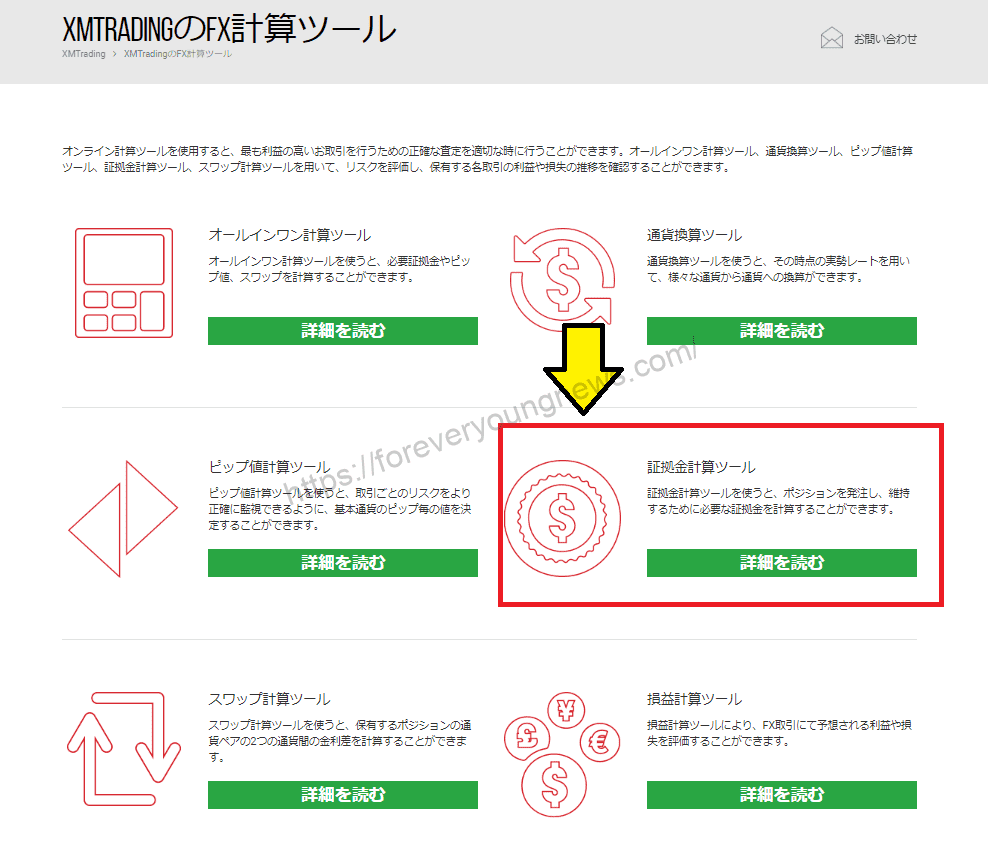
XM Total marginTool.For more information on how to use the
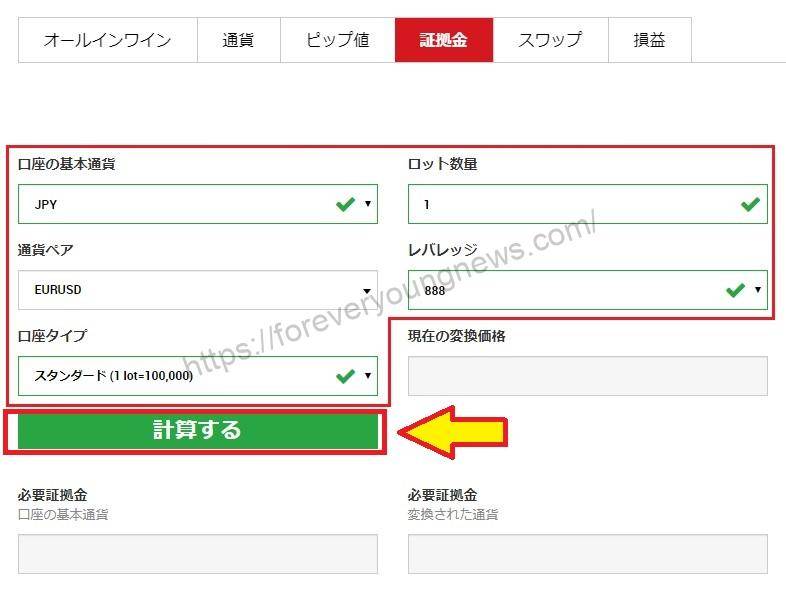
Swap calculation tool
Select the swap calculation tool
XMTrading's Forex calculation tool website.Once you have accessed the Swap Calculator, select the Swap Calculator tool, as shown in the image below.

Select the base currency, currency pair and account type for the account and enter the number of lots.

- Base currency of the accountSelect the relevant currency from the pull-down menu.
- currency pair: Select the currency pair you wish to examine from the pull-down menu.
- account typeSelect the relevant account type from the pull-down menu.
- Lot quantity: enter the desired number of lots
Once everything has been entered, click the green (Calculate) button.
Click [Calculate] to display the results.

The buy and sell swaps are calculated for the base currency and currency pair equivalent of the account.
Profit and loss calculation tool
Select profit and loss calculation tool
XMTrading's Forex calculation tool website.Once you have accessed the Calculate Profit and Loss tool, select the Profit and Loss Calculator tool, as shown in the image below.

[profit/loss/profit level] and [profit/loss/profit level].calculator.
In practice.[Profit/losses/profit made].is not very helpful, but[Profit/loss/profit level].calculator can be utilised.

Loss/profit amount

Choose the base currency, currency pair and account type for your account and put in the number of lots.
- Account base currency: enter the base currency of your account
- Currency pair: enter the currency pair you intend to trade.
- Account type: enter your account type
- Lot quantity: enter the number of lots you intend to trade
- Open price: manual input of the rate at which the order is to be placed
- Set stop-loss price: enter the number of stop-loss pips
- Specify profit price: enter the number of profit pips
- Transaction type: select [Buy] or [Sell
Select the base currency, currency pair and account type for your account, enter the number of lots and click Calculate.

The stop-loss rate is calculated at the [Stop-loss price], the profit rate at the [Take-profit price] and the number of pips to be lost or gained at the [Stop-loss/take-profit pips].
The [pips value] is calculated as the amount of profit or loss per pip converted in the base currency of the account.
Loss/profit level
The loss/profit level calculator at the bottom of the page shows the amount of loss or profit when the loss and/or profit level is reached.
What the stop-loss/profit level calculator can tell you
- Loss: Shows the amount of loss if a loss is made.
- Profit: Shows the amount of profit if a profit is made.
Choose the base currency, currency pair and account type for your account and put in the number of lots.

Account base currency: enter the base currency of your account
Currency pair: enter the currency pair you intend to trade.
Account type: enter your account type
Lot quantity: enter the number of lots you intend to trade
Stop-loss setpoint: enter stop-loss point (10 points = 1 pip calculation).
Profit setting value: enter the profit point (10 points = 1 pip calculation).
Select the base currency, currency pair and account type for your account, enter the number of lots, number of pips lost and number of pips gained, then click Calculate.

[Loss] shows the amount of loss when you cut your losses, and [Profit] shows the amount of profit when you take profits. Beginners also find it difficult to visualise a stop-loss and tend to be late in cutting their losses.
If you use this calculation tool to calculate the amount of loss in advance, it is easier to imagine the loss and you can cut your losses calmly.
You can also use this calculation tool to determine how many pips you can tolerate when determining your loss tolerance.
↓arrow (mark or symbol)
Click here for the official XM website.
*Now we're giving away a $30 bonus!
summary
This article explains how to use the XM (XMtrading) calculator.
XMwellCompletely free demo account versionis available, so you can try it out risk-free.
Also, XM is giving away a $30 trading bonus to anyone who opens a new account!For more information, visit the official website atPlease check from the following links.
↓arrow (mark or symbol)
Click here for the official XM website.
*Now we're giving away a $30 bonus!