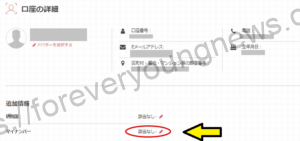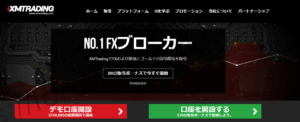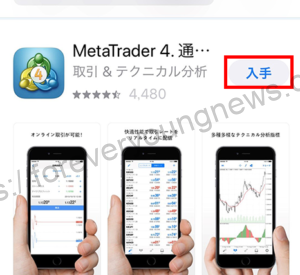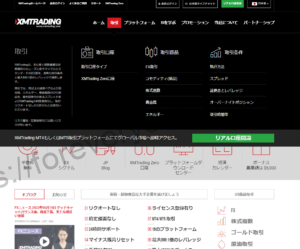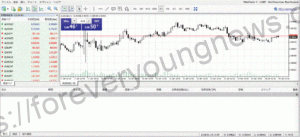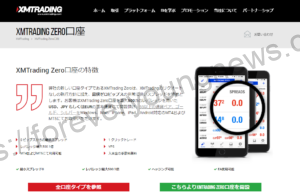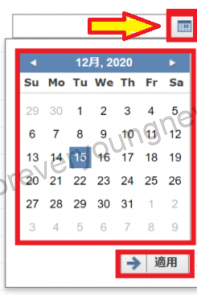In this article.[XM]MT4This section explains how to download historical data from the
XMwellCompletely free demo account versionis available, so you can try it out risk-free.
Also, XM is giving away a $30 trading bonus to anyone who opens a new account!For more information, visit the official website atPlease check from the following links.
↓arrow (mark or symbol)
Click here for the official XM website.
*Now we're giving away a $30 bonus!
What is XM's historical data?
Historical data, as the name suggests, is a record of past chart movements. It is used not only to view past chart price movements, but also for back-testing to check the trading history of an EA (automated trading system).
Suppose you were considering introducing several EAs. However, you cannot tell which EAs are really profitable and whether they have a high winning rate until you compare them and check the numerical results.
That's where the EA comes in.[What transactions have been carried out in the past?][What are your grades?]should be verified by back-testing. Compare the historical data with the information on sales and purchases made by the EA and analyse how much profit it has brought in.
↓arrow (mark or symbol)
Click here for the official XM website.
*Now we're giving away a $30 bonus!
How to download [XM]MT4 historical data.
Click [File] on the menu bar and then [Login to trading account].
First, log in to MT4. To do this, start MT4 and select [File] → [Login to trading account].
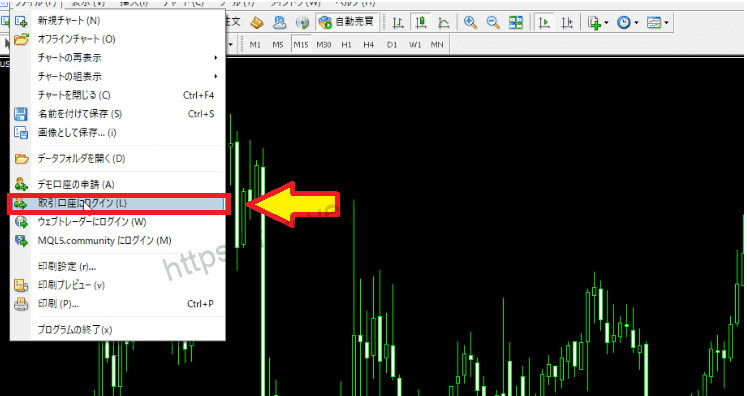
Enter your login ID and password to log in.
Enter your login ID and password to log in.

The [MT4 ID (XM account number)] and [server] are listed in the email sent when you open an XM account. Also, although not listed in the email, the password is the password you set when you registered your account.

Click [Tools] → [Options] from the MT4 top menu.
Historical data is set up for use in automated trading and historical validation tools.
From the MT4 top menu, click [Tools] → [Options].

Open [Expert Advisor].
A menu of options is displayed.
Click on Expert Advisor from the tabs at the top.

Allow two items.

Check the two boxes above.
Historical data can now be used for automated trading and historical verification.
Click [History Centre].
Click on MT4 top menu [Tools] → [History Centre].

[The History Centre appears.

A list of all currency pairs, indices, etc. that can be traded on XM is displayed, as shown in the image above.
- Issues (e.g. currency pairs) for which you want to obtain historical data
- Period for which you want to obtain historical data (e.g. 1-minute to monthly)
You can select these conditions and download the historical data you want.
Specify [issue] and [period].
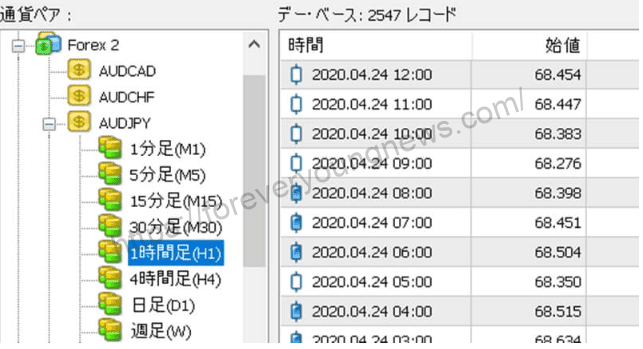
- Click on historical data for the currency pair → Forex1/2, currency pair name and time period in that order.
- Click on historical data for the index, then CFD, index name and time period.
- Click on Historical data for futures indices → CFD Future, futures index name and time period.
- Historical data for precious metals → click on Spot Metal, precious metal name and time period in that order.
Click [Download].

Once you have selected the currency pair you wish to acquire, click Download.
Once downloaded, the file is saved in the MT4 folder under the name [currency pair name.hst].
This completes the download of [XM]MT4 historical data.
↓arrow (mark or symbol)
Click here for the official XM website.
*Now we're giving away a $30 bonus!
summary
This article explains how to download historical data for [XM]MT4.
XMwellCompletely free demo account versionis available, so you can try it out risk-free.
Also, XM is giving away a $30 trading bonus to anyone who opens a new account!For more information, visit the official website atPlease check from the following links.
↓arrow (mark or symbol)
Click here for the official XM website.
*Now we're giving away a $30 bonus!